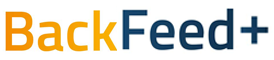From the Main Menu, select Tribe. Click on the “Invite Members” button and you will be able to search from your address book as well as from your Company teams if you have a corporate account.
There are two quick access places to request BackFeed+. You can click on the “Request BF+” button on the top of the screen, or from the Tribe Section on the home page, scroll left or right until you find your tribe member, and then click on the “Request BackFeed+” button. Then just select your theme, question and press send.
We offer 3 and 4 standard questions per theme. Pro BackFeed+ subscribers can add custom themes and questions for their teams and users.
When one of your tribe members requests BackFeed+ from you, you can receive an email notification (which can be turned off in your BackFeed+ settings) and/or receive a push notification that can be managed in your phone’s system settings. Once you received a notification, unanswered BackFeed+ requests are on the home page in the section of the screen called “BackFeed+ Needs Action.” You can click on the “Give BF+” to give text, audio or video feedback, or click the “Not Now” button to respond later.
From the home page click on the “See All” link next to “My Tribe” or select “Tribe” from the main menu. From this page, you can click on invite members which will search your address book as well as other BackFeed+ users to add to your tribe. And for Pro BackFeed+ subscribers, you’ll also see members of your company/team.
No, we recommend a small group of people to be in a tribe, with no more than 7 people in your tribe. However, Pro BackFeed+ subscribers can manage their company and create teams within their organization.
While you can’t see the individual rating that a user has given to BackFeed+ you have given to them, you can see your overall score as well as the breakdown of your score in 4 main categories: Timeliness, Accuracy, Usefulness and Positivity. Just click on your Overall Rating at the top of the home screen to get the details.
After you’ve received BackFeed+, on the upper right corner of the screen, click the 3 dots to show the menu where you can “Mark as Favorite” or “Report as Inappropriate”
On the home page, scroll down to the “My Metrics” section and look for the heading “Other’s BF Requests Awaiting My Reply.” Here, you will see a number that represents the total number of requests you’ve received that you still need to give BackFeed+ to. When you click on this row, the app will navigate to the Feed and display for you all the items you need to give BackFeed to, which includes any that are in your action items as well as any that you snoozed to reply to later.
A Council Member is a trusted person in your Tribe to whom you grant the special privilege of giving you BackFeed without you requesting it first. In order for a user to become eligible to be your Council, you must have given this Tribe member at least 3 ratings of 4.75 and above on any BackFeed they have given to you. Once this happens you can then send a request to that user to be your Council.
You can select up to three tribe members as your Council.
Once a Tribe member qualifies to become a Counsel member (above), you request them to become part of your Council, select tribe from the home page and click on the “invite members” button. You can then scroll through the listing of current tribe members and for those now eligible to be your Council, you will see a new button next to their name titled “Council Invite.” Click this button and an email and in-app invite will be sent to the user where they can accept your request. Once they accept your request to become your Council, they can now send you Council BackFeed+ at any time, without you needing to send them a BackFeed request. After accepting your invite, this user will also have a special orange ring around their photo on your tribe listing to indicate that they are your Council, a special member of your Tribe. When one of your tribe members becomes eligible for Council, you will receive an in app alert
On the home page, navigate to the “My Tribe” section. When you have been selected to be a Council for a tribe member, on their Tribe card, you will see both the standard “Request BackFeed” button (which appears on all Tribe cards) and you will also see the “Give Counsel” button. Click on the “Give Counsel” button, and on the next page, select a theme and question and select the format of the message, either Video (best), Audio (better), Text (good). Give your council in one of these formats and click “Send.”
One of your Tribe members have to give you at least 3 ratings of 4.75 and above on any BackFeed you have given them. Once this happens you can then send a request to you to become a Council member to them. You can only become a council member when you accept someone’s invitation.
In the settings of your phone, navigate to Privacy->Contacts and then you will see a listing for the BackFeed+ app where you can enable or disable the app’s access to your contacts.